To make navigation easier in Elements, we have subdivided sections of the platform into easily accessible Apps. An App provides related objects on the Navigation Bar to simplify your work. Elements is the main app you see upon login and includes all the objects you might need, listed in tabs across the Navigation Bar. Using Apps can provide a more streamlined view or give quick access to different objects without having to edit your Navigation Bar. Although you still have the ability to add or remove objects from the preconfigured Navigation Bar to suit your needs.
Click the Apps icon at the top left of the screen and you will see the different apps available. Commonly used Apps include Elements, Elements Clients, Elements Financial, Elements Asset Management, Elements Business Development, Elements Configuration, and Conga Orchestrate. Click on the name of an App to change the objects you can quickly access on the Navigation Bar. You can easily maneuver between Apps through the Apps icon. Learn more about customizing the Navigation Bar here.
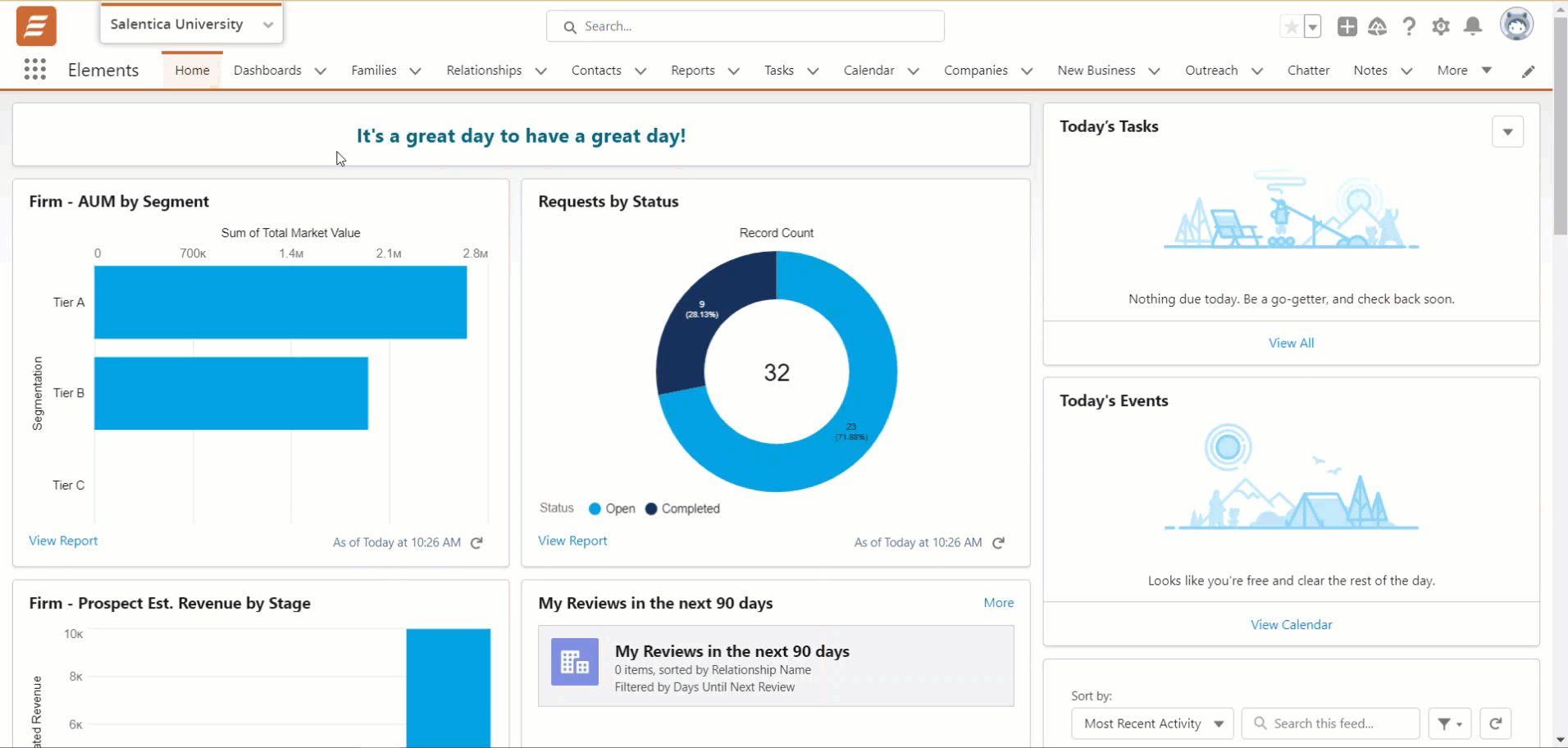
Elements Clients App
If your work is related to clients, this app will show the tabs for objects related specifically to clients, such as Families, Relationships, Contacts, Companies, Requests, Dashboards, Reports, and Chatter.

Elements Financial App
Select this app to access the objects specific to your Financial information including Portfolios, Legal Entities, Financial Accounts, IPS, Models, Financial Assets, Financial Liabilities, Financial Plans, and Tax Filings.

Elements Asset Management App
The Asset Management App provides tabs with objects specific to Asset Management such as Dashboards, Relationships, Contacts, Companies, Investment Strategies, Investment Products, and Investment Accounts. To learn more about the Asset Management App, see an introduction video here and learn more about the basics here.
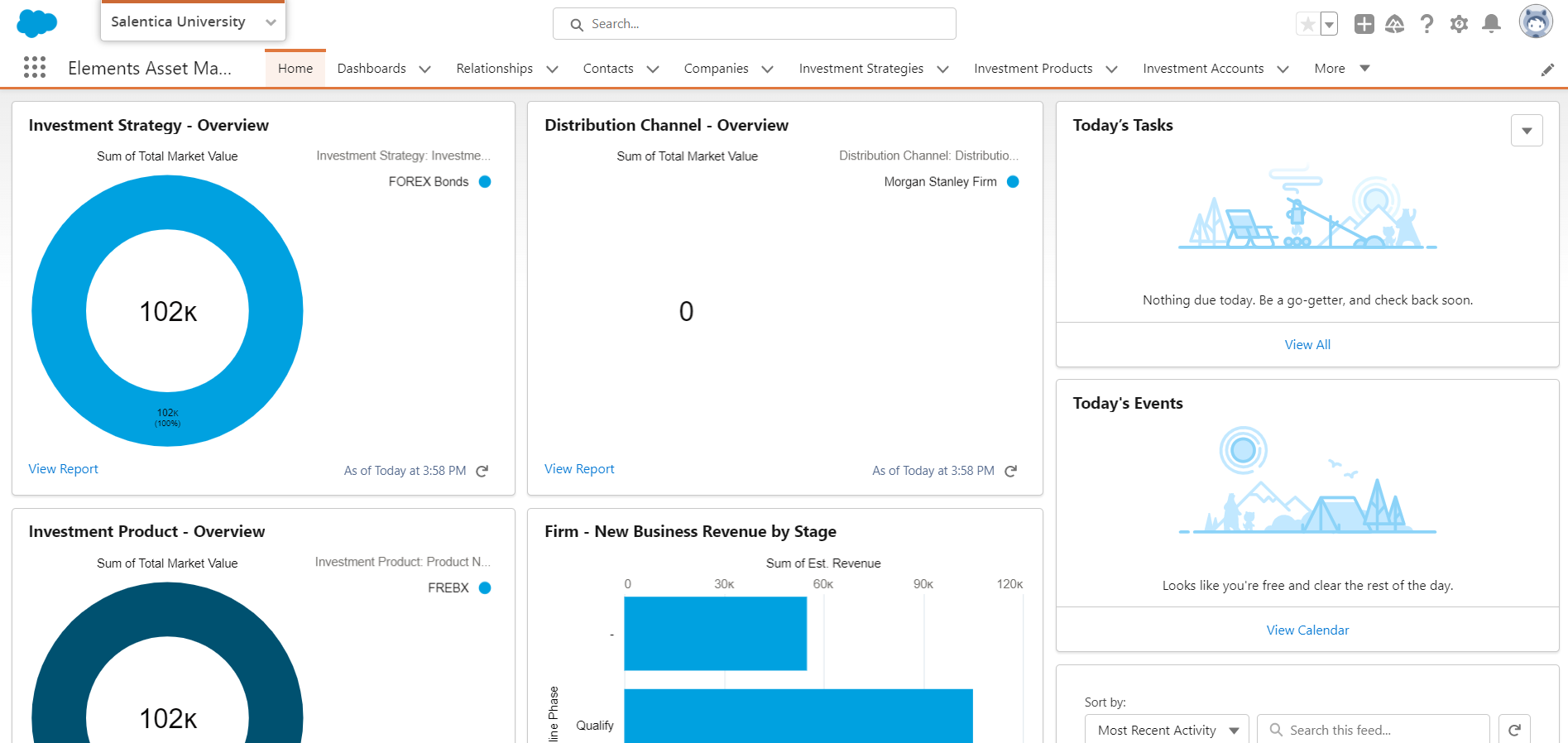
Elements Business Development App
The Business Development app shows tabs with objects specific to Business Development needs such as Dashboards, New Business, Outreach, Outreach Members, Sponsorships, Relationships, Contacts, and Companies. Learn more about Business Development here.

Conga Orchestrate App
If you have the appropriate permissions, you can access the Conga Orchestrate App. This is where you can create and edit Requests with objects available such as Definitions, Definition Initiators, and Conga Orchestrate Setup. Learn more about Requests here.

Elements Configuration App
If you have the appropriate permissions, you can access the Configuration App. Here you can access and make updates to InTouch Service Levels for the Relationship, Distribution Team, and New Business, Entity Reference, Profile Scores, and Workflow Manager configuration. Learn more about setting up InTouch Service Levels here. Learn more about setting up Profile Scores here.

Access Apps on Desktop and Mobile
All of the Elements lightning apps have been made available for both desktop and mobile phones. You can now access all Elements apps on your phone as well as your computer! Here is an example of both form factors enabled for a lighting app:




