What is a Report?
In its simplest form, a report is a list of records (like relationships or accounts) that meet the criteria you define. But reports are much more than simple lists. To get the data you need, you can filter, group, and do calculations based on records. You can even display them graphically in a chart!
Reports give you access to your Elements CRM data. You can examine your Elements CRM data in almost infinite combinations, display it in easy-to-understand formats, and share the resulting insights with others. Before building, reading, and sharing reports, review these reporting basics.
As you prepare to report on your data, keep these tips in mind:
- Well-designed reports run faster.
- Before building your report, consider writing down each of the questions your report must answer. This way, your report is sure to return all the data you need.
- Reports are shared via folders. Whomever has permission to the folder your report is saved in also has access to your report. Ensure that you save your report in an appropriate folder.
Before building your first report, familiarize yourself with these features and concepts.
Report Builder and Terminology
The report builder is a visual, drag-and-drop tool that you use to create reports and edit existing ones. The report builder is where you choose a report type, report format, and the fields that make up your report.To launch the report builder, click New Report.

Fields
One or more fields describe each report result. If you imagine that your report as a table of information, then each row is a result and each column is a field. For example, a human resources manager creates a report about employees. Each result is an employee, and each field is a different piece of information about the employee: first name, last name, job title, start date, and so forth.
When you create or edit a report, you choose which fields you want to include in your report. To ensure your reports run quickly, it’s a good idea to include only the fields that you need.
Filters
Limit the data that your report returns by using filters. Filters are useful for many reasons, such as focusing your report on specific data, or ensuring that your report runs quickly. You can add, edit, or remove filters while reading a report, too. For example, say your report returns all the Requests in your company, but you only want to see Requests which are open and assigned to you. Filter the report on the Owner field and Status field.
When filtering by dates, you can use the Relative Date Filters, and here's a reference table for those Relative Date Filters.

What is a Report Type?
Report Types define the underlying structure of Reports, determining which records and fields can be accessed in a report. they act as a blueprint for reports, specifying the primary object (like Relationships) and any related objects (like Contacts) that are included. Here are the key elements:
- Standard Report Types: Automatically created by Salesforce for most standard and custom objects. They include a primary object and its related child objects. For example, an "Accounts with Contracts" report type allows you to report on accounts and their related contacts.
- Custom Report Types: Created by administrators when standard report types do not meet specific reporting needs. They provide greater flexibility, allowing the selection of up to four objects, defining their relationships, and deciding which fields are available for reporting.
- Primary Object: The main object that the report type is based on. Records in the report are filtered by the primary object's criteria.
- Related Objects: Secondary objects that are linked to the primary object. These can be included to provide more context or details in the report.
By choosing the right report type, users can create tailored reports that meet their specific data analysis needs.
Reports display only records that meet the criteria defined in the report type. Elements provides a set of predefined standard reports, and report types. Don’t see all the fields you want? Your System Administrator might need to create a custom report type.
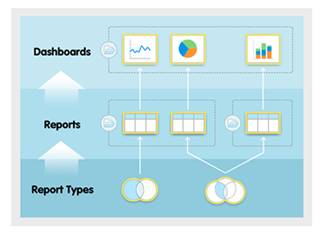
What is a Report Folder?
Every report is stored in a folder. Report folders determine how reports are accessed, and who can access them to view, edit, or manage. Folders can be public, hidden, or shared. You control who has access to the contents of the folder based on roles, permissions, public groups, territories, and license types. You can make a folder available to your entire organization, or make it private so that only the owner has access. This also determines who can see a report you have created. To keep a Report to yourself, you can keep it in a Private folder. If you want to share a Report you have created, you will add it to a Public folder, and based on who has access to the Folder, they will also have access to the Reports within the Folder.
Report Options
To see a list of Report options, including sharing a Report, click on the down arrow to the right of the Report. From here, you can Run, Edit, Subscribe, Export, Delete, Add to Dashboard, Favorite, or Move a Report.
Subscribe to a Report
Instead of manually running and emailing a report to your team, you can subscribe to a report. Subscribe yourself and other users, groups, or roles to receive refreshed report results by email on a schedule that you set.
- From the Reports tab or the Report run page, select Subscribe.
- In the Edit Subscription window, set the subscription schedule.
- To have the report results delivered as an attached file, click Attach File.
- Select Formatted Report (.xlsx format) or Report Details (.csx format). for .csx attachments, it's optional to change the encoding type.
- Click Save.
Users can only subscribe themselves (or others) to 7 reports.
Export a Report
One of the benefits of creating and running reports is that the data can be exported to Excel or CSV.
- From the Reports tab or from the Report run page, select Export.
- Select an Export View.
- Formatted Report: Export the report as it appears in Salesforce, with the report header, groupings, and filter details. you can export the data only to an .xlsx file.
- Details Only: Export each row without formatting. Use this option if you want to do calculations in the spreadsheet. If you're exporting to an .xls or .csv file, select the encoding option appropriate for your language and locale.
3. Click Export.
4. If prompted, select a location and save the file.

Share a Report
To share a Report with other users, you need to move the report to a different folder that is shared or Public.

Reports Deepdive Webinar
Take a look at the replay of a Reports Deepdive Webinar. In it, we describe: creating new reports, best practices on reports and dashboards, and using reports for data downloads



